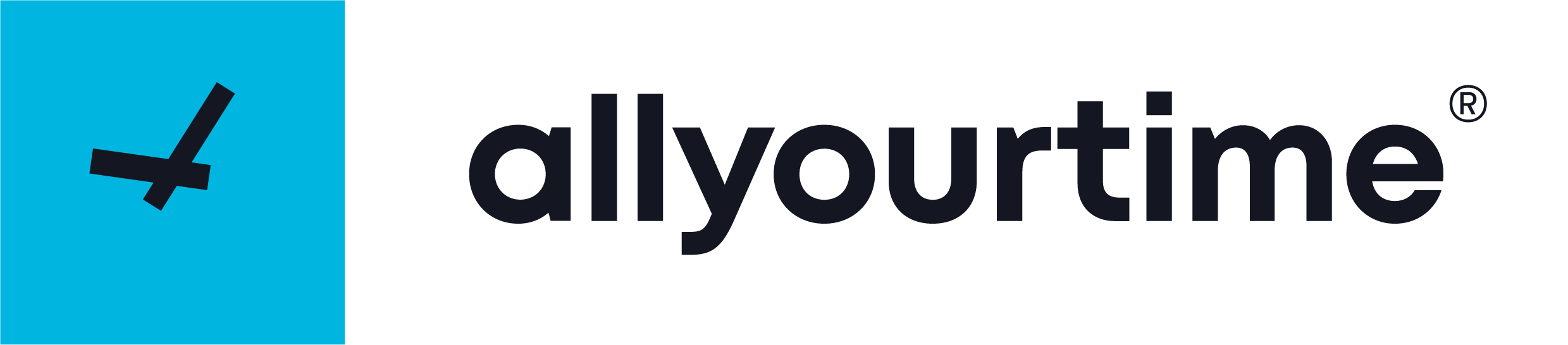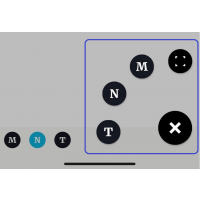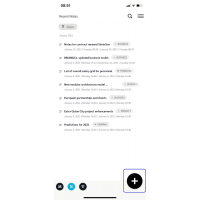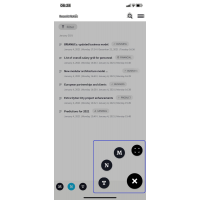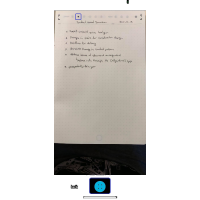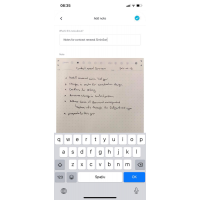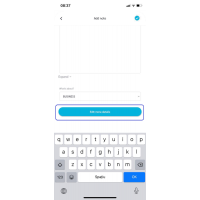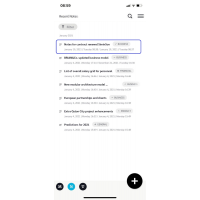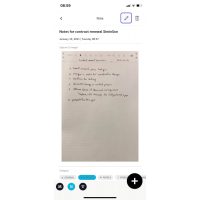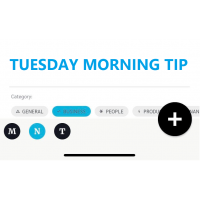The PLUS sign
The Tuesday morning tip provides you insight on how to maximize the use of the [allyourtime] world.
All throughout the [allyourtime] world, the + (plus) sign is the starting point for creating new notes, moments or tasks. You will always find it on the bottom-right part of any screen layout.
ACTIVATING THE PLUS SIGN
By pushing the sign, the app provides you several option for creating new entries. Moments, Notes or Tasks are highlighted by their initial letters, while for scanning from your [allyourtime] notebooks you just activate the camera frame button.
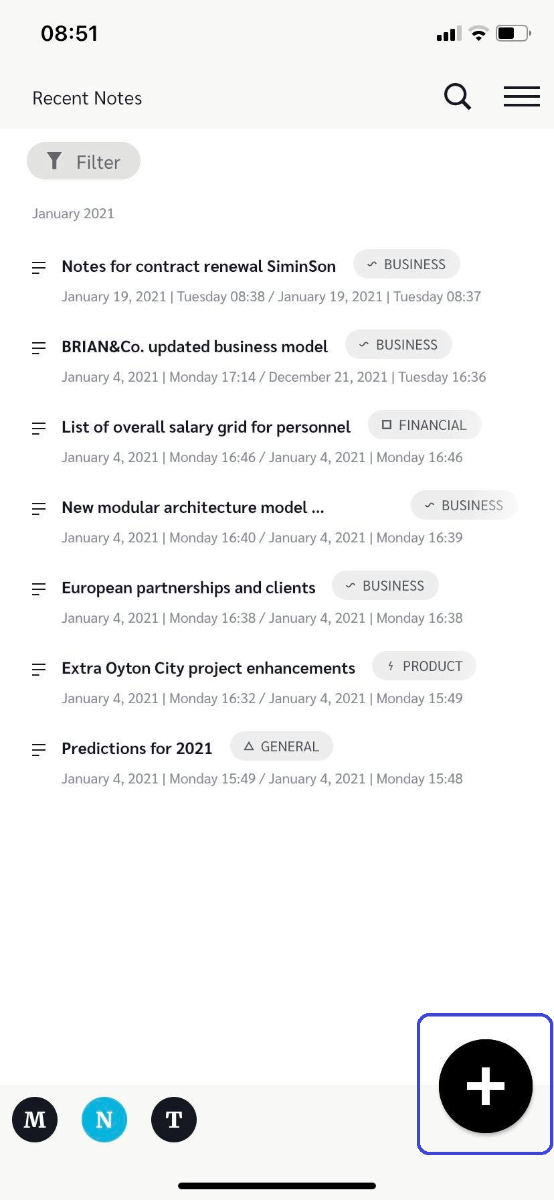
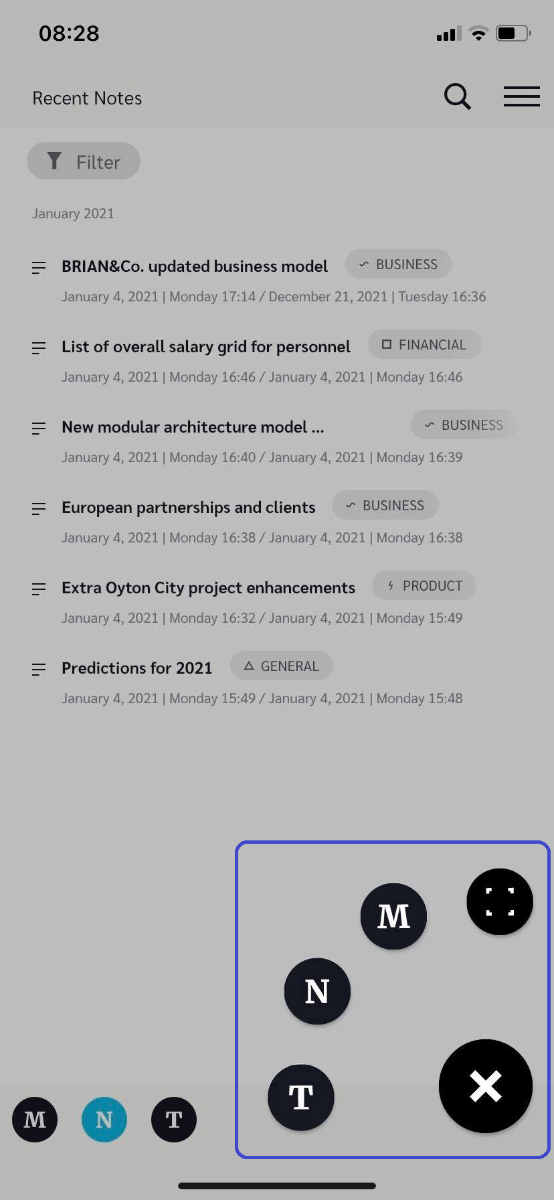
SCAN A PAGE FROM YOUR NOTEBOOK
As you see, Brian made some notes for his upcoming meeting with the SiminSon construction design company. He scans them and decides to share this with his team at Brian Ltd. Before creating the scan Brian marks the proper category in his notebook in for the app to know to which category to allocate it in the app. This one gets the BUSINESS label.
He is also paying attention to position the guiding frames on the camera to the ones in the header of the paper. This enables proper reading.
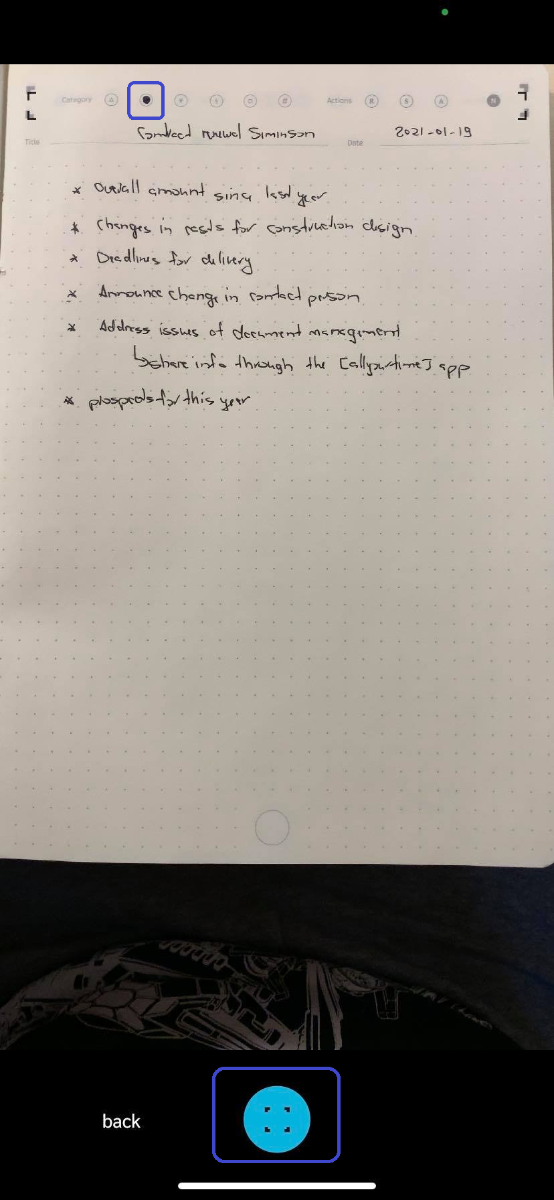
CREATING THE FIRST VERSION OF THE NOTE
In the app, every new entry contains primary and secondary fields based on what we consider as the most important information. However, if one wants to add further information and set further actions, the ‘Edit more details’ button opens additional fields which you can edit or set options for.
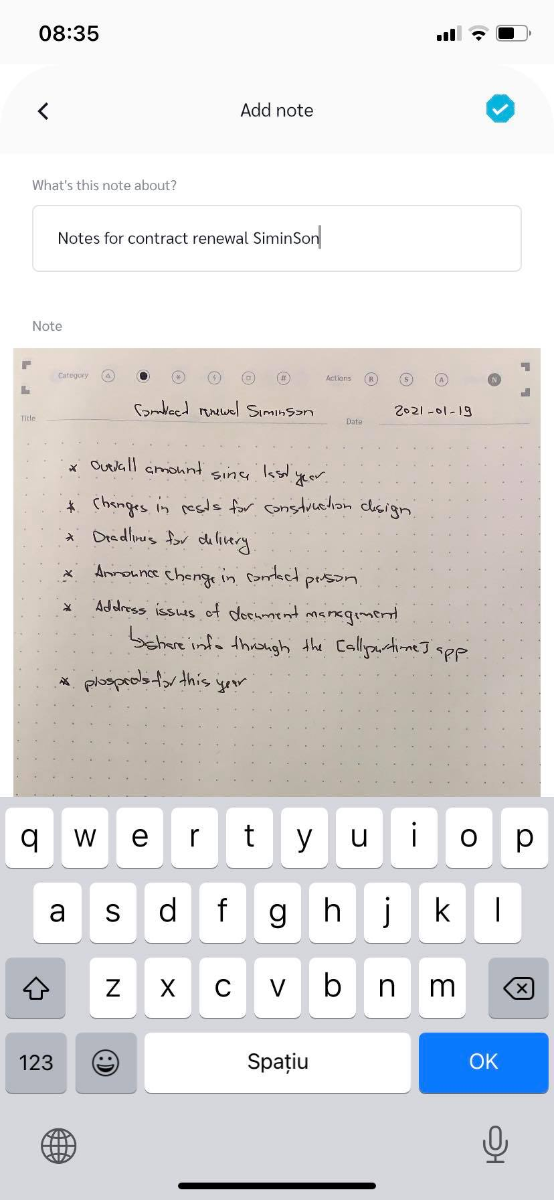
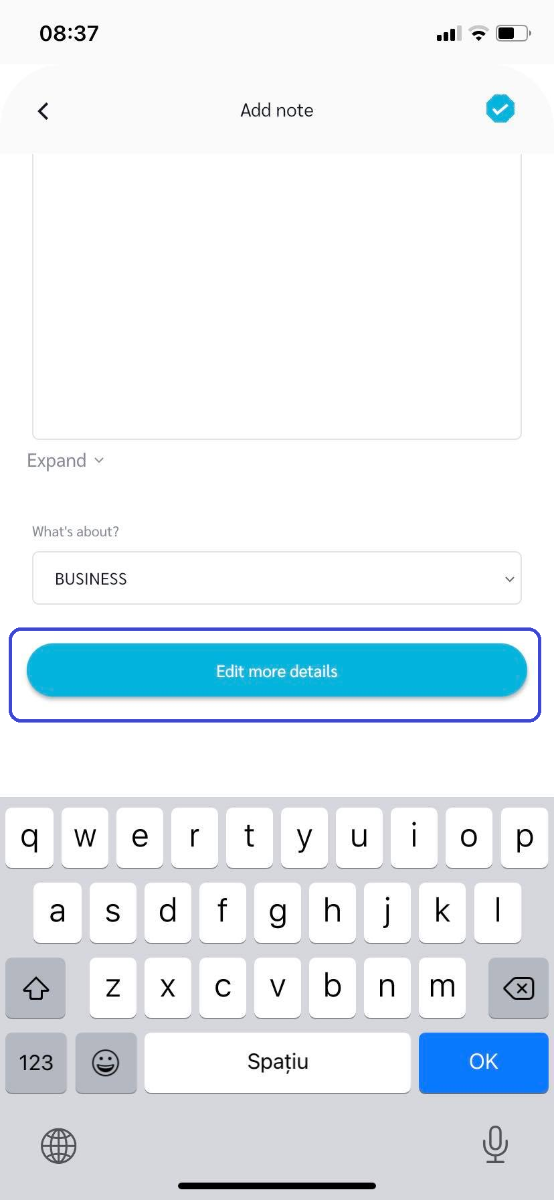
RECALLING AND EDITING THE NOTE
Either in the app or in the desktop version, your new entry shows up on your listings. In this case, the note is available in the Notes list. Brian can also decide to edit and do further actions by just pushing the edit button on the upper part of the screen.
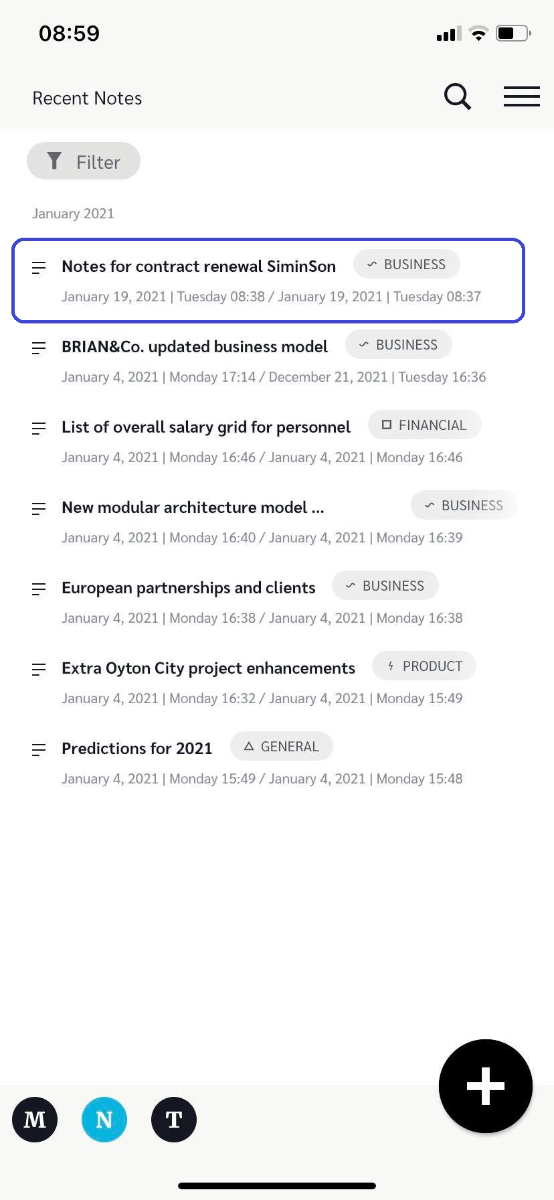
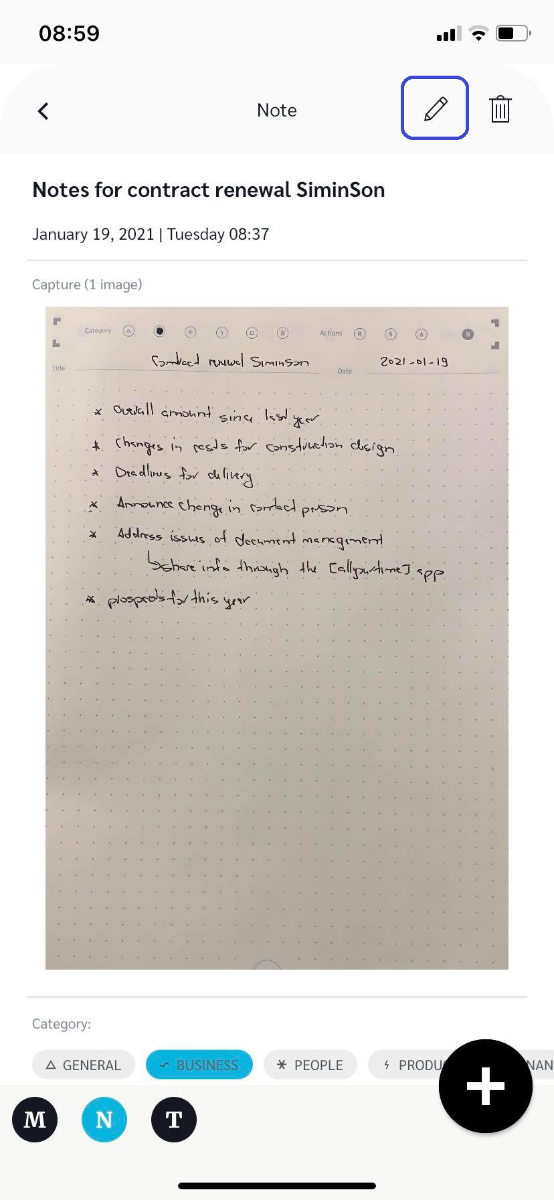
Enjoy the app!